

Custom Search
|
Search Tips:
Topics- General, intitle inurl, Search and access live videos and webcams, Megaupload, Rapidshare, Badongo
General
Most people know about Google the search engine, but not everyone knows just how powerful and useful Google really is.
There are several features in Google that are not apparent at first glance and almost seem to be hidden away, but when implemented can be very useful. For instance Google can be your World Clock, Phone Book, Calculator, Dictionary, Weatherperson, Spell Checker, Stock Quotes or Translator Just to name a few.
Most people (including myself), will go to Google and just type the word, term or phrase they are looking for, usually that is enough to find the information you need, Googles algorithm does a great job and mainly gives you relevant results. But with the increasing amount of websites and sources of information available, sometimes you need to broaden, narrow, refine or tweak your search. An example would be when searching for a quote, or part of a quote like: or not to be. You should enclose the search term in quotation marks Like: "or not to be" so you return only results with the exact phrase within the page.
When a search engine like Google is used to its full extent, it can become a one stop shop for a wealth of knowledge and information.
Not only do the engineers and developers at Google make useful tools, but when there designers have some spare time they also try to make there search engine fun! Below is a list of Google search pages with a difference.
These search pages can be found by using a special search term and clicking the "I'm Feeling Lucky" button instead of the "Google Search" button.
Search Term: xx-klingon, = Landing Page: For Klingon fans
Search Term: xx-piglatin, = Landing Page: For those that like to talk Pig Latin
Search Term: ewmew fudd = Landing Page: For fans of Elmer Fudd
Search Term: google gothic = Landing Page: For Gothic lovers
Search Term: google bsd = Landing Page: For the Devil in all of us
Search Term: google easter egg = Landing Page: Your mouse directs the bunny and catch eggs
Search Term: google linux = Landing Page: For Linux Fans
Search Term: google l33t = Landing Page: Hacker page
Search Term: google mirror = Landing Page: For those that can't stay away from the mirror.
Back to Top
Phone Book
Google will search publicly listed U.S phone numbers and addresses at the top of results pages.
EG: "j watt georgia" will result in something like

Back to Top
World Clock
To quickly find out the time in any part of the USA, enter: time usa
into a Google search box and you will get the current time in all main centers,
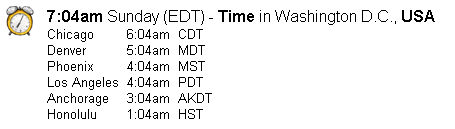
Back to Top
Calculator
Don't just use the Google search box to search for pages on the net, enter a mathematical equation into the search box and have Google give you the answer.
Either spell it out in words, EG: eight divided by four
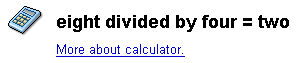
or use numbers and symbols, EG: 8/4
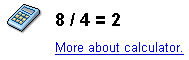
For addition use the + symbol located next to the backspace key.
For subtraction use the - symbol located next to the + key
For multiplication use the * symbol, shift+8
For division use /
EG: 48*6
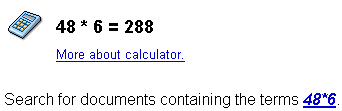
For a more in-depth explanation of various ways to use the Google Calculator, visit Googles Calculator help.
Back to Top
Dictionary
Use Google dictionary to define words or phrases.
Type define followed by the word you a seeking the definition to, into the search box, Google will return the definition at the top of the results.
EG: define automobile

To find "just" Definitions of automobile on the Web, You should place a ":" in between define and automobile and leave no space EG: define:automobile
This will return definitions of automobile on the Web, along with Related phrases. At the bottom you can choose to find definitions of automobile in various other languages
Back to Top
Back to Top
Spell Checker
![]()
Something I use frequently, If the word you have typed has a more common way of spelling, you will get the "Did you mean" prompt. If you click on the prompted word, Google will do another search with the suggested spelling.
I have my homepage set as the search engine just for this purpose! :)
Back to Top
Stock Quotes
Stock and Fund Quotes
All you need to do here is enter the stock or mutual fund ticker symbol in to the search box and Google will return a quote and chart.
EG FMX:
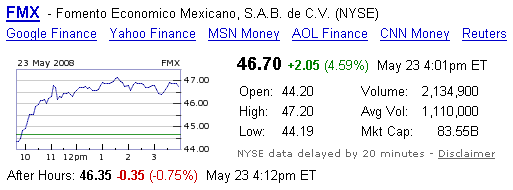
Back to Top
Translator
Translate Text
Or translate a whole Web Page
We have all probably seen the "translate this page" link that appears beside a search result that is a different language than our own.
But Google also offers this page
so you can copy and paste text into the translate box and tranlate it to and from a variety of languages. You can also translate a web page by entering the websites URL in to the box provided.
Currently, Google will translate to and from: English, Chinese (Simplified, Traditional), Arabic, Dutch, French, German, Greek, Italian, Japanese, Korean, Portuguese, Russian, Spanish, Bulgarian, Croatian, Czech, Danish, Finnish, Hindi, Norwegian, Polish, Romanian, and Swedish.
Google translator is what I use to translate my web pages, so if it wrong, blame Google ;)
Back to Top
The intitle, inurl, index.of etc searches
intitle:, inurl and "index.of" search technques are a way of narrowing down search results, using these technques you can display only results that have your search term in either the title, url or in the directory index listing. (Here are a few others you might like to have a play with... cache:, define:, allinanchor:, inanchor:, allintext:, intext:, allintitle:, allinurl:, filetype:, id:, info:, related:, etc)
Most people either don't know or cant be bothered learning how to, and typing the string of words and symbols in to the search box can be a pain.
So I have provided a selection of querry strings and examples of why and when they could be used, along with a few tips.
1: When using a search term that has two or more words, you can inclose the term with the " symbol to get results with that exact term in them. example: "over the hill" or you can also use a period instead of a space, example: over.the.hill
2: Before clicking any link in the search results, check the URL at the bottom of the result, if you see a question mark (?) after the last forward slash (/) and random numbers or letters after it, (usually looks like this ?q= )then do not visit that page, chances are you will be redirected to a spam page.
If you visit a page from your search results, and see a lot of song titles that look like folders, then do not click on the folders because again in most cases you will be redirected to a html or spam page.
3: Use The McAfee® SiteAdvisor Extension for IE or FireFox. This can help you spot a spammy site within the search results. Do not visit any site that has been marked with a siteadvisor warning flag within your mp3 search results.
4: An indicator of a good directory is the description under the title in the results, you should see things like Dates, Times, and other files. As you do more of these types of searches you will learn to spot a good result from a bad result.
5: my best advice is to only use these types of searches when you cannot find what you are looking for with a Megaupload, Rapidshare or Badongo search
MP3s:
-inurl:(shtml|pdf|opendivx|cf|php|htm|html|asp|md5|jsp|md5sums|search?words|=|aspx?) + "index of./" +(mp3|ogg|aac|wma) + parent.directory [SND] Apache
3GPs
-inurl:(shtml|pdf|opendivx|cf|php|htm|html|asp|md5|jsp|md5sums|search?words|=|aspx?) + "index of./" +(3gp|3g2) + parent.directory [SND] Apache
Ebooks
-inurl:(shtml|opendivx|cf|php|htm|html|asp|md5|jsp|md5sums|search?words|=|aspx?) + "index of./" +(pdf|prc|lit|txt|rtf|doc|rgo|pdb|jar) + parent.directory [SND] Apache
Images
-inurl:(shtml|opendivx|pdf|cf|php|htm|html|asp|md5|jsp|md5sums|search?words|=|aspx?) + "index of./" +(jpg|gif|png|jpeg|jpe|bmp) + parent.directory [SND] Apache
Videos
-inurl:(pdf|shtml|opendivx|cf|php|htm|html|asp|md5|jsp|md5sums|search?words|=|aspx?) + "index of./" +(avi|wmv|mpg|mpeg|flv|mov|rm|ram) + parent.directory [SND] Apache
Back to Top
Searching for and accessing live network video systems and webcams.
Here are a few search strings that you can try out just for a bit of fun.
Search using one of the following search strings to gain access to unsecure network cameras and webcams.
Just copy and paste the one of the search strings below in to the search box.
inurl:"MultiCameraFrame?Mode=Refresh"
inurl:"MultiCameraFrame?Mode=Motion"
inurl:"MultiCameraFrame?Mode=Motion Language="
inurl:"MultiCameraFrame?Mode=Refresh Language="
inurl:"/home/homeA.html" SNC-
inurl:"/home/homeJ.html" SNC-
inurl:"/home/homeS.html" SNC-
intitle:"SNC-RZ30 HOME"
intitle:"SNC-Z20 HOME"
intitle:"SNC-CS3 HOME"
If at first you do not see any images, try changing the URL, Example: if your URL is 89.45.5454//home/homeA.html
Try changing the "A" to a "J" or "S". Play around with the search terms also, by adding or subtracting words, letters or whatever, You may be suprised at what you will find.
Back to Top
Back to Top
Back to Top
Back to Top

Custom Search
|
English • 中国 • 日本語 • Français • Deutsch Web site contents Copyright James Watt © 2008 - 2011, All rights reserved. |